Create A PowerSchool Account
1. Click on the PowerSchool icon.
2. For first-time users, you will need to create an account. Click on the “Create Account” tab and then click the “Create Account” button. You will need your student’s Access ID and Access Password to link him or her to your parent account. If you do not have this information, please contact your student’s house office.
3. In the “Create Parent Account” area, fill out the fields (first name, last name, email, desired username, password, and re-enter password). These fields are about you, not your child. Note: Your Password must be at least 7 characters long.
4. In the “Link Students to Account” area, enter your child’s name, Access ID, and Access Password and choose your relationship to the student. Note: All letters are capitalized. Be sure to distinguish between the number 1 and capital I, and the number 0 and capital O. If you have more than one student in your household, please also enter their names, Access IDs, and Access Passwords in the “Link Students to Account” fields. When you are finished, click the “Enter” button to create your account.
5. Once your account is created, and you are on the Student Screen, you will see the student's grades in the box next to the course name. a. Click on the blue grade to see all of the assignments for that class. b. Click on the teacher name to email that teacher directly.
6. For PowerSchool mobile app instructions, click here.
If you need assistance, please contact your child's House Office.
Bradlaw - 860-425-5761